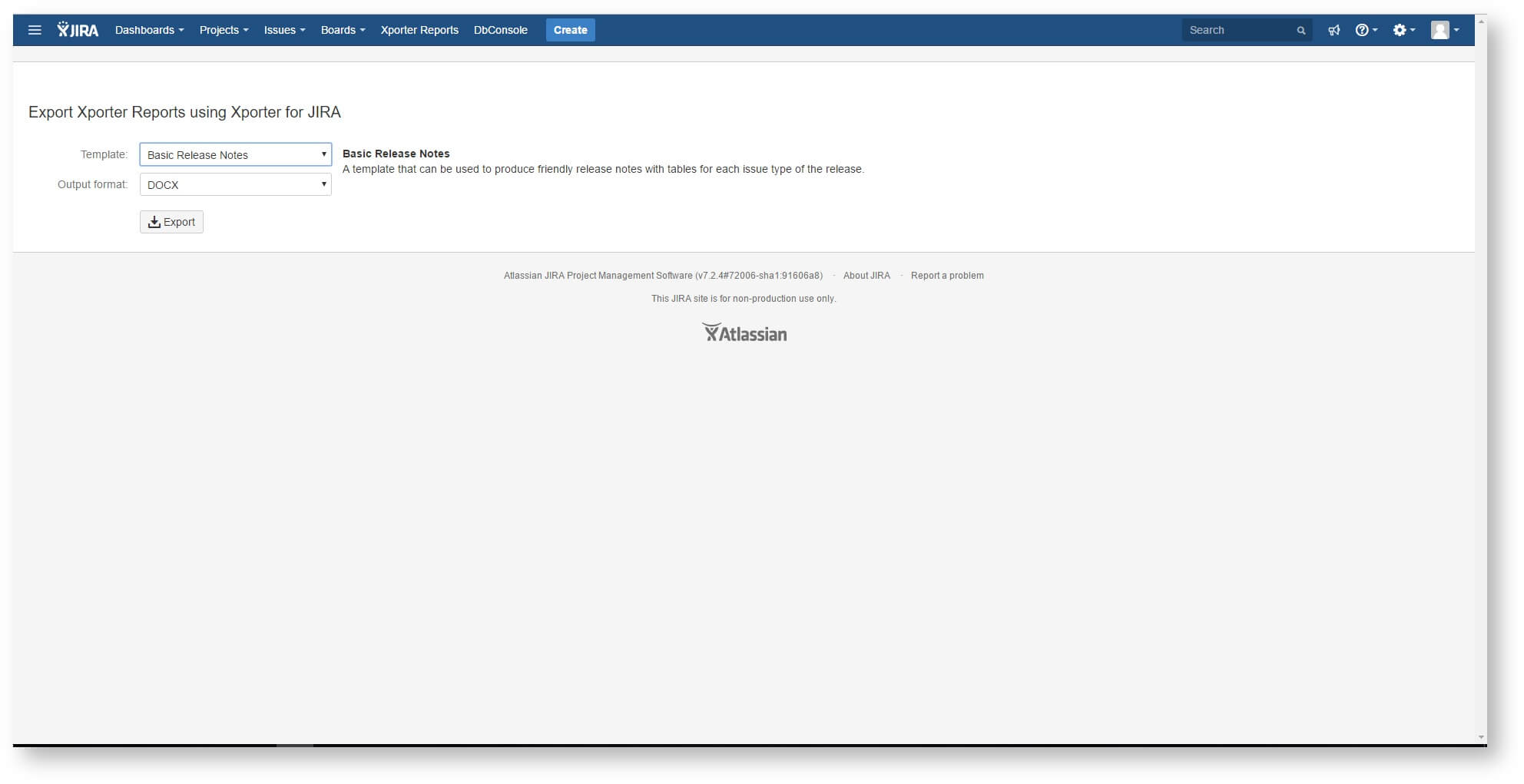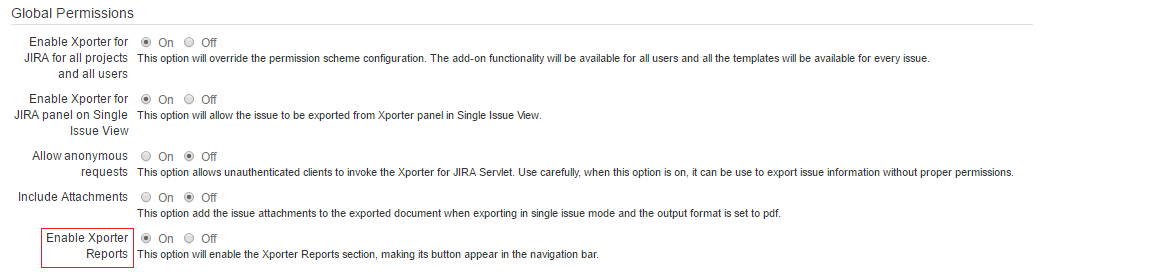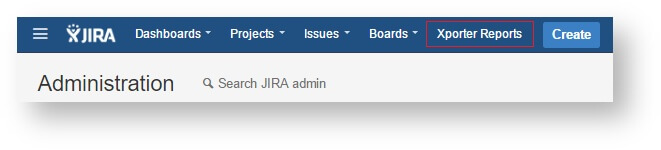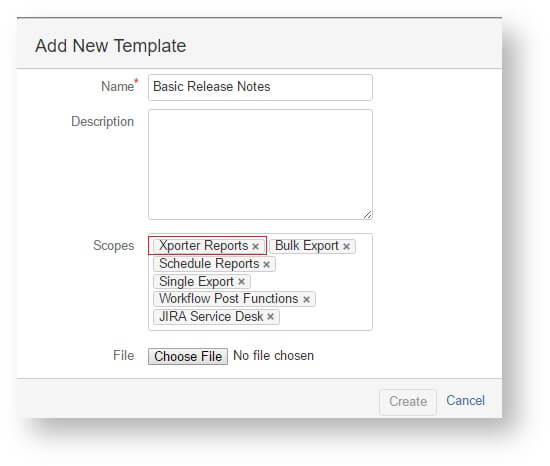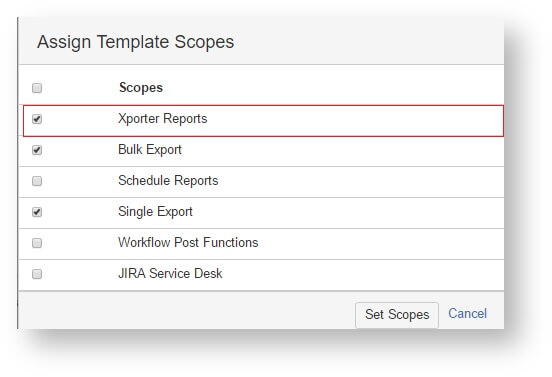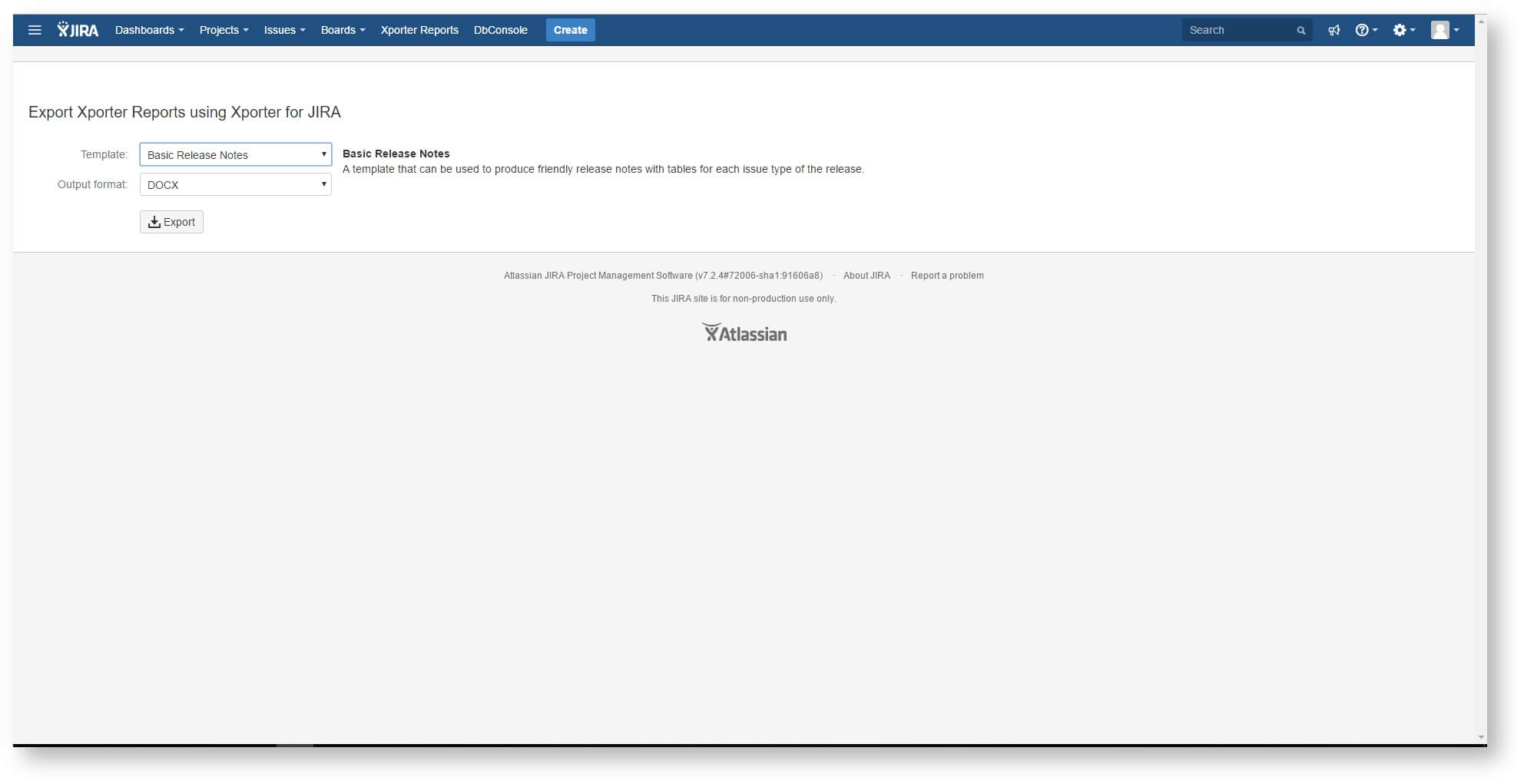A new way to get documents generated!
In the previous versions of Xporter, if you had a template to iterate over issues returned by a JQL (for clause), you had to export the template from a Single/Multi Issue. In order to solve this situation we developed autonomous reports: Xporter Reports.
What are Xporter Reports?
Xporter reports are templates that have no input. Basically, they’re autonomous and the user defines which issues (using a JQL criteria) will be exported. Due to this, you just need go to the new JIRA top bar menu entry and select your Xporter Report.
There, will be available all templates which the scope Xporter Reports is defined. If you don’t know how to use this feature, please check this useful page.
How to perform
1) Configuring global settings
Firstly, you should enable Xporter Reports. This is mandatory in order to use this new feature.
So, head over to the Global Settings on the Xporter for JIRA administration section, found on the Add-ons page of the JIRA Administration. Next select On in Enable Xporter Reports setting and click on Save button to authorize a new section in the navigation bar.
2) A new link in your JIRA environment
After enabling the Xporter Reports setting you won’t need to go to an Issue to export a template that only contains a JQLIssues iteration!
If you check your navigation bar, there is a new option called Xporter Reports.
However, before you start enjoying this new feature you need to provide a template with the correspondent scope.
3) Adding template with Xporter Reports scope
When adding a new template, there will be an option to select all the scopes that you want and it’s important that you add the Xporter Reports scope.
Furthermore, you can select an existing template and edit the scopes, in order to add Xporter Reports scope.
- Changing template scopes when adding a new template
- Updating templates scopes directly
From now on, you have a template associated with Xporter Reports scope and can be used in this context.
4) Xporter Reports environment
Now, you can go to the new page provided by Xporter and choose the template to generate the respective report.
And that’s it! Feel free to enjoy all capabilities of this new feature and define a template where you can iterate over issues with advanced search.
For further information, please check our documentation about iterating with JQL Queries here.